How To: Check the FileMaker Server Event Logs
Overview
When the FileMaker Server service is started, a number of events are recorded in the Application event log. These can be viewed in two ways:
- FileMaker Sever Console
- Windows Event Viewer
Note: Option 1 is our default choice as it provides a pre-filtered list of FileMaker events.
FileMaker Server Console
The following steps are to be completed on the FileMaker server that is hosting your SIPP~Pro and/or SSAS~Pro data.
- Click on ‘Start > All Programs > FileMaker Server Console’.
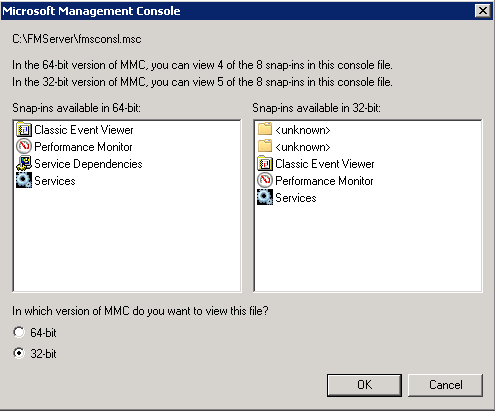
Note: Can also be launch by running 'drive:\FMServer\FMSCONSL.msc'
- Ensure the '32-bit' radio button is selected and click 'OK'.
- Once the console has opened, expand the 'Classic Event Viewer' menu.
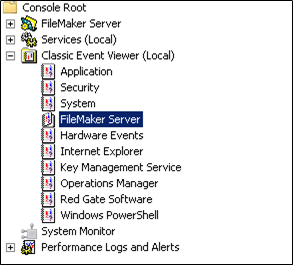
- Select 'FileMaker Server'.
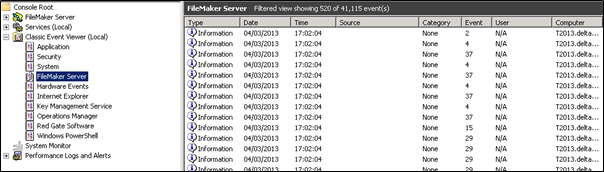
- Review the events to see if any errors or warnings have been encountered, since the 'FileMaker Server' service started.